How to enter purchased code into FireShot Pro for Firefox.
Thank you for purchasing FireShot. This step-by-step manual will help you activating Pro features and registering FireShot.
- Make sure you downloaded the latest version of FireShot for Firefox from http://screenshot-program.com/fireshot-install.exe
- Install the extension (by opening the downloaded file in Firefox), then switch FireShot to Pro version if required:
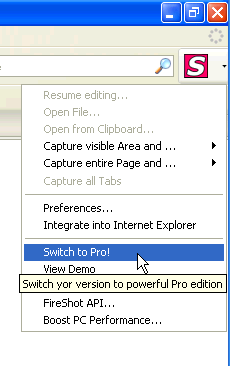
You will see this message:
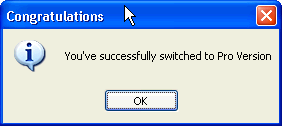
- Launch "Enter License Key" dialog:
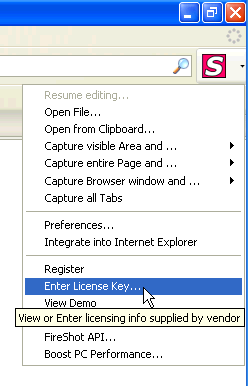
- Use Clipboard Copy & Paste operations to quickly enter the licensing info obtained by e-mail, then press OK.
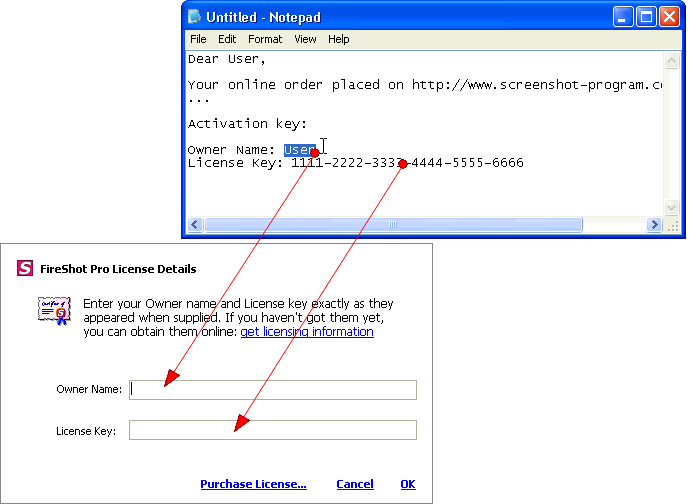
- Open the Editor (by capturing anything and opening in the Edit window) and click "About" button:
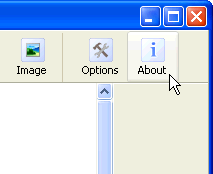
Notice Your licensing info:
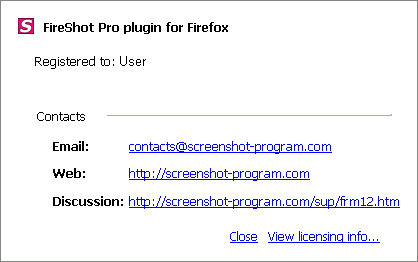
- Congratulations! Now you have FireShot successfully switched to Pro and registered.
See also: How to register FireShot Pro for Internet Explorer...